
Creating, and using, SRT files with MixCaptions
Table of Contents
"Caption your content", they said. "It'll be easy", they said... and indeed it is super easy with MixCaptions! But what if we told you that you can reuse that caption on another platform? like maybe in YouTube, wouldn't that be cool? SRT files are the answer my friend, and this blog post will show you how easy it is.
What, exactly, is an SRT file?
An SRT file (or SubRip, .srt) is a common plain text file containing your captions or subtitles alongside timecodes. The timecodes listed ensure the captions, or subtitles, match the audio in sequential order. When captions, or subtitles, are burn-in to your videos (aka open captions), it is always a good idea to obtain the SRT file in case you need to make a edit after rendering the captions or uploading them elsewhere, like YouTube (click here to learn how to create SRT files to YouTube).
Creating SRT files with MixCaptions*
*Currently only available on iOS and MacBook, coming to Android soon
MixCaptions, our app to add subtitles to video will automatically generate SRT files for you after your transcription is complete. Simply select the SRT file on the bottom of the share screen and follow the instructions to save.

Importing SRT files into MixCaptions*
*Currently only available on iOS and MacBook, coming to Android soon
If you already have the SRT file you want to use, no problem, there are 3 ways you can easily import it into your MixCaptions project.
Before importing the SRT file, you must arrive to the "captions" screen within MixCaptions
- Load your video into MixCaptions
- Trim your video or accept the video as is
- Click Captions (bottom left on menu)
- When you see the prompt to "generate captions", select cancel and your screen should look like this:

Now that you are ready to import your SRT file, here are your options:

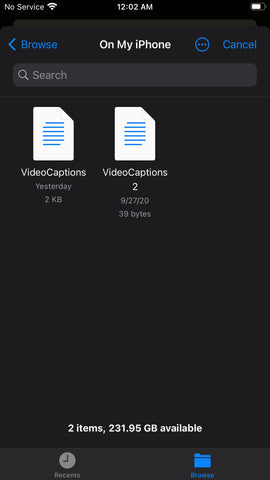
That's how easy it is to create SRT files, and/or use SRT files with MixCaptions! So, download MixCaptions today and transcribe your first video FREE!
If you have any questions, feel free to email us at Team@Mixcord.co and be sure to follow us on social media @MixCaptions.
