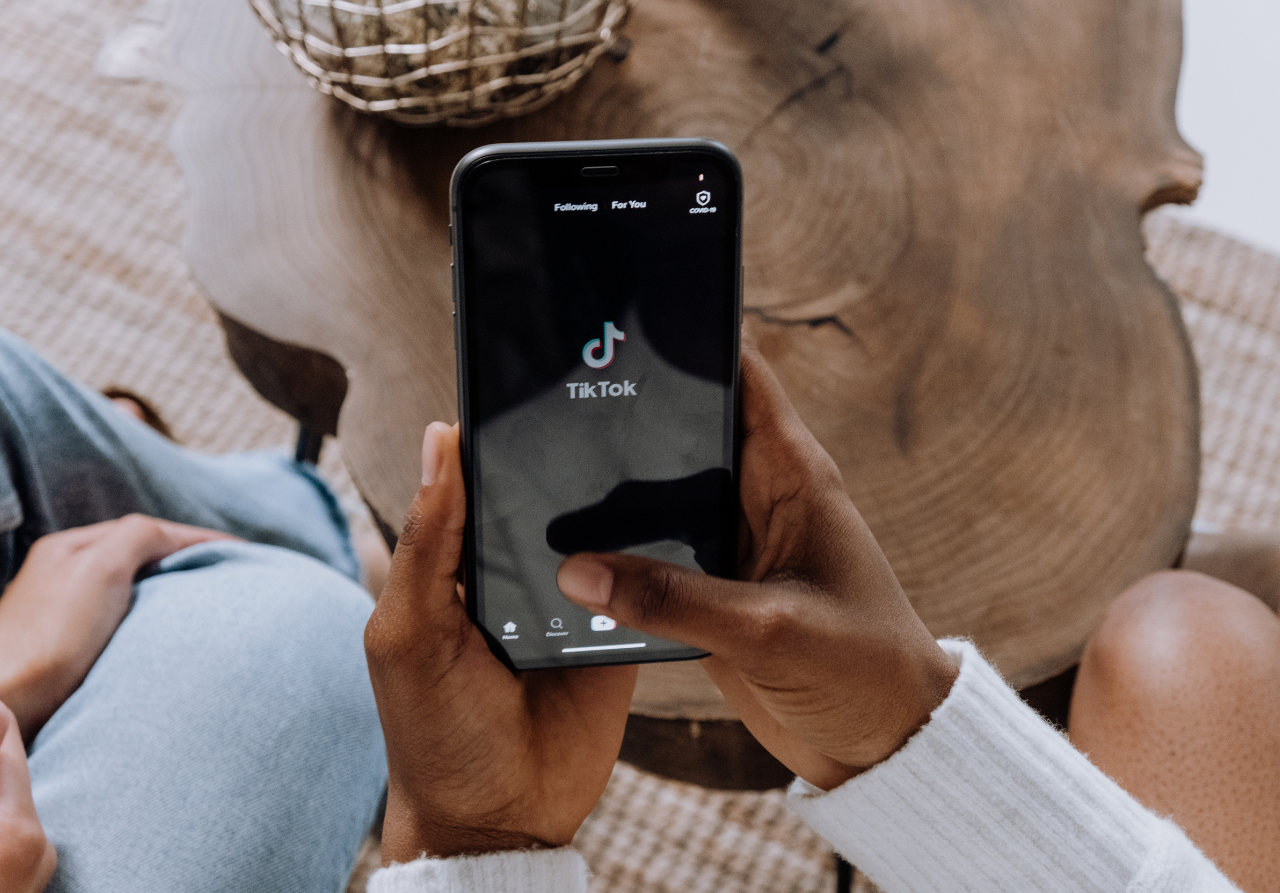
TikTok Text to Speech Not Working? Ways to Fix It
Table of Contents
TikTok offers social media content creators many native platform editing tools to publish their media. Among the most popular features is its text to speech (TTS) feature. Unlike some other platforms which only offer one or two text to speech voice options, TikTok provides creators with a slightly larger variety, helping their videos stand out and avoiding oversaturation of the same AI voice.
Have you been left wondering “why is TikTok text to speech not working for me?” or had it disappear from the toolkit altogether? You’re not alone. Unfortunately, many content creators have experienced issues and glitches when it comes to text to speech not working on TikTok. Keep reading to learn how to fix it and how many content creators are getting around the issue by turning to third-party text to speech apps for video voice over.
Why Is TikTok Text to Speech Not Working?
Text to speech is an important feature to improve social media accessibility, increase viewer engagement, and reach a wider audience. Learning how to do text to speech on TikTok may also increase average viewing times and boost overall media performance. It’s no surprise that with so many benefits, successful content creators rely on it as part of their editing toolkit.
While TikTok has expanded its selection to give creators more options to change TikTok text to speech voice options, it’s not always proven the most reliable feature while editing videos, leaving creators asking “why is my text to speech not working on TikTok?”
Content creators rely on social media platform editing tools to function properly in order to streamline the editing process and publish new media efficiently. There have been numerous claims of TikTok text to speech not working periodically, as seen on Reddit threads and other creator forums.
At this time, there has been no identified bug to be fixed, creators have simply experienced the occasional glitch in which the TTS feature won’t work properly or disappears from the editing toolkit altogether for periods of time. There are a few troubleshooting tips to try if you experience TikTok text to speech not working, but this occasional glitching has also resulted in many creators turning to a third-party voice over app to add TTS to their videos.
Pro Tip: Is your video content reaching all its potential viewers? Check out this video accessibility checklist for content creators after this and learn how to increase your media performance.
Ways to Fix Text to Speech Not Working on TikTok
TikTok text to speech not working can put a delay on your content production process. Creators have to be able to nimbly create, edit, and publish TikTok video content to keep up with ever-changing trends. This kind of glitch or feature fail puts you behind schedule and could result in a domino effect that costs time, money, and even overall performance.
Text to speech not working on TikTok is frustrating, but there are a few ways to troubleshoot it on your end for a possible fix. The most common methods are to:
- Ensure your app is updated
- Change the language settings for feature availability
- Report the problem to TikTok Support
- Use a VPN to access TikTok
- Force quit the app
- Delete and reinstall the TikTok app
Ensure Your App Is Up to Date
When it comes to TikTok text to speech not working, the first thing to do is check and see if your app is up to date. The feature has rolled out for all users in supported areas, but updates on the platform may be causing the editing toolkit to experience a glitch resulting in your TTS not appearing or not functioning properly.
Updating the TikTok App on iOS
For content creators using iPhones, you may have your apps set to automatically update, however manual updates can be done if something isn’t working correctly. To check if your TikTok app is up to date, go to the App Store and either search for TikTok or click your profile icon in the top right corner to see your purchased apps.
If there is an available update, you’ll be able to touch “Update” and see if this fixes TikTok text to speech not working in the native editing toolkit.
Updating the TikTok App on Android Devices
For Android users, text to speech not working on TikTok means checking Google Play (also called Google Play Store) for any updates. A few simple steps will help you see if your app is the most current version:
- Open the Google Play Store app on your Android device.
- Touch your account icon at the top.
- Select manage apps & device.
- Look at the Overview tab, and touch “Updates available.”
- See if TikTok is on the list of apps with available updates.
Like iOS devices, you can also choose to have Android apps update automatically to more easily stay up to date and rule this out if you encounter TikTok text to speech not working.
Change the Language Settings
Another reason you may be asking “why is my text to speech not working on TikTok?” is if the language settings are incorrect for your app. The TikTok text to speech feature has been rolled out to all users in supported areas, but if your language settings aren’t correct, you may be experiencing a failure of this feature.
To change the language settings to support TikTok text to speech, go into the TikTok app and to your profile page. Touch the three lines in the top right corner and select “Settings and privacy.” Under the section “Content & Display” you will touch “Language” where you can set your App language and choose a language supported by TikTok TTS.
Some creators have also reported their device language as a cause for text to speech not working on TikTok. Check this setting to ensure it’s not conflicting with platform feature support.
Report the Problem
As with any ongoing issues you may experience, TikTok text to speech not working may require reporting the glitch to TikTok Support. On the TikTok app, go to the “Settings and privacy” menu and scroll down until you see “Report a problem.” From here, you’ll find common solutions to issues experienced on the app and be able to submit a report.
This isn’t the most efficient method for how to fix TikTok text to speech not working, but may help app developers provide updated improvements in the long term.
Use a VPN to Access TikTok
While content creators are wondering if TikTok will be banned in the United States, its functionality or availability may already be reduced abroad. Aside from accessibility, earlier versions of the app in other countries may not support the text to speech feature at this time.
Creators in other countries may need to use a VPN in order to access TikTok and use the TTS feature. For best results using this method to gain access to TikTok TTS, use a VPN which uses the most number of servers. It’s also important that the VPN you use has strong encryption to bypass blocks.
Force Quit the App
One of the simplest ways to try and fix TikTok text to speech not working is force quitting the app. Like other apps and electronics, sometimes a reboot is needed to function properly. This is frustrating for content creators who expect their editing toolkits to be functional when they need them, but is a solution that may help fix a malfunctioning app.
Delete and Reinstall the TikTok App
If you’ve tried other quick fixes and still experience text to speech not working on TikTok, delete and reinstall the app. Deleting and reinstalling the app will ensure you’ve got the most up-to-date version and potentially resolve any glitches your app was experiencing.
How to Avoid TikTok Text to Speech Not Working
Content creators don’t have time to deal with inconsistent native platform editing tools. Using text to speech voice over is meant to streamline the editing process and provide high-quality audio without the need for hiring voice actors or having to bother with sound editing for recordings. Due to its occasional malfunction or disappearance, many creators have looked to other ways to streamline the editing process and get their media published, including using a voice over app to add TTS to TikTok videos.
Using a voice over app instead of the native editing toolkit provided on TikTok gives creators access to all the features they need for TTS without having to worry about issues. Additionally, third-party TTS apps support more languages, dialects, and emotions than TikTok does, helping media stand out and avoid getting lost in the noise. Powerful TTS apps also give creators direct control over AI speech speed, making sure their stories are told exactly how they want them to sound.
TikTok text to speech not working isn’t unheard of and puts creators behind. Content creators using the native platform editing toolkit for text to speech can use the methods discussed in this article to try and fix the glitch on their own. Instead of resigning to faulty tools, consider switching to a text to speech app instead. The reliability and expanded options of a third-party TTS app will improve your media and boost overall performance.
Download MixVoice Today!

