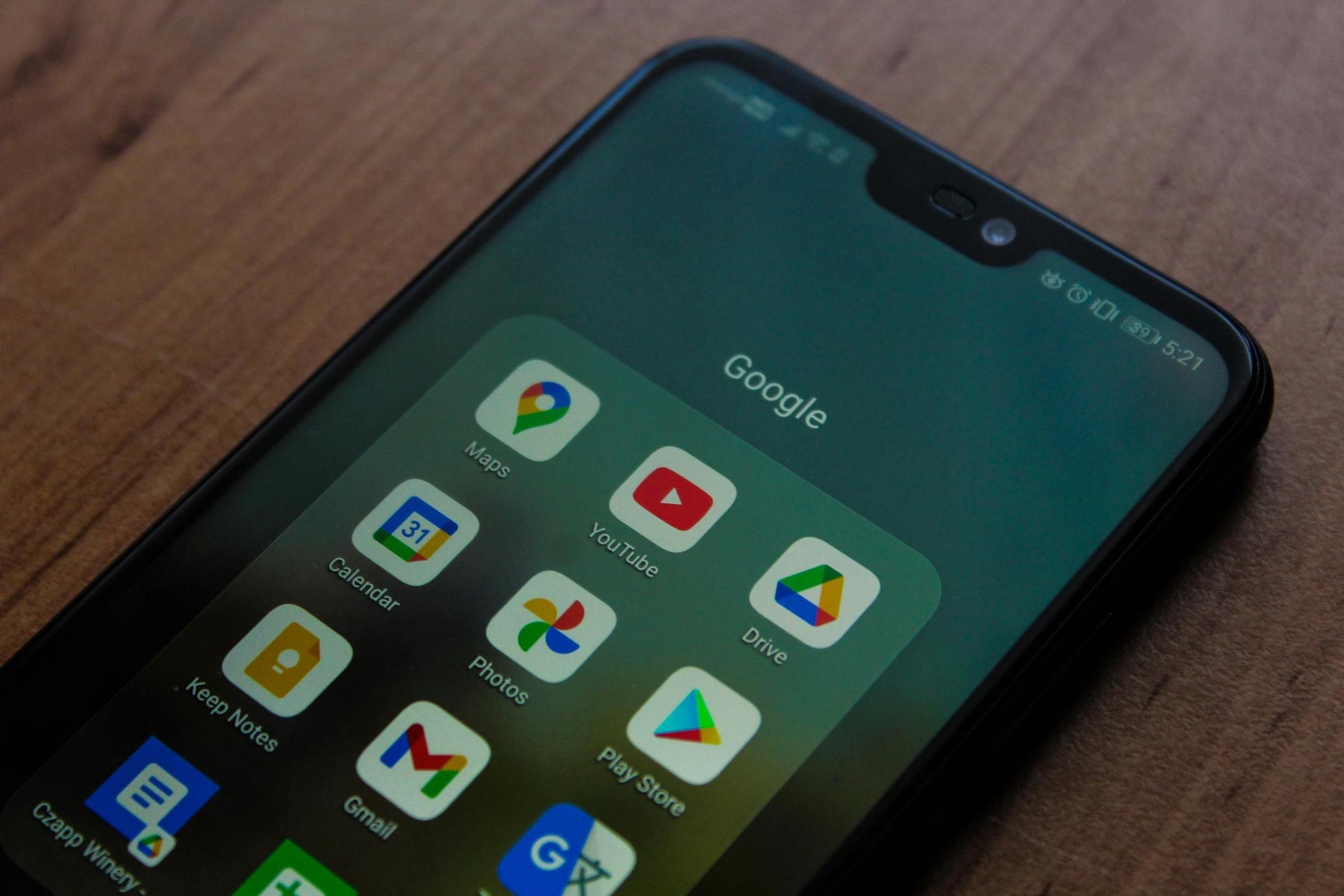
How do I access my photos in Google Drive on my Samsung or Android phone
Connect your Android phone and android tablet to your photos and videos in Google Drive.
When your device storage is running low, you may decide to move some of your photos and videos to Google Drive to save on space.
If you have photos and videos stored in Google Drive and want to use them in your projects, you can access them in your PicPlayPost app and other Mixcord apps by following these steps:
1. Install Google Photos app on your device and sign in to the app (if you are already signed in, you should see your profile picture at the top right).

2. Tap on your profile picture
3. Select "Photo settings"

4. Select "Apps & devices"

5. Select "Google Photos access"

6) Select "Photo picker"

7) Select "Allow"

8) You should see your Google account profile picture and email. Press back to save the changes and go to PicPlayPost.

Optional:
9) You can confirm your setting by selecting "Cloud media app settings"

10) Press the gear icon and confirm the choice is "Allow".

