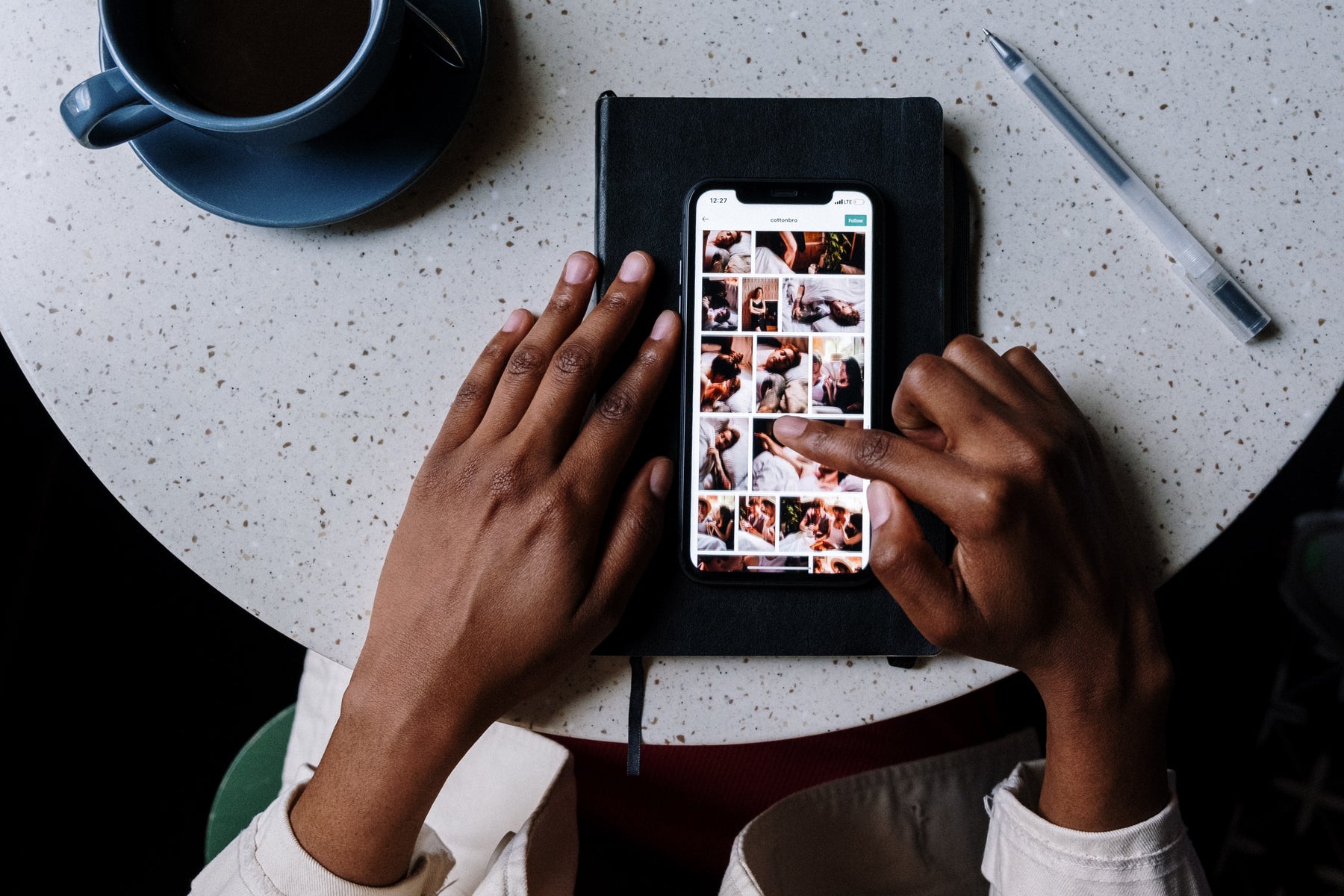
How to Add Captions to Instagram Videos
Table of Contents
Video posts on Instagram are growing in popularity, giving creators a new way to connect with their audience. Reels alone are approximated to have 2.35 billion monthly active users, and Stories come in a close second place; pulling in about 500 million daily active users.
These users appreciate varying degrees of accessibility that connect them seamlessly to their favorite content. This is best demonstrated through the use of captions. This shift has prompted many to want to learn how to add captions to Instagram videos, giving their audience a new dimension to their normally-expected content flow. Additionally, this want is becoming more of a demand as Instagram shifts its prioritization toward videos in the presently-standing algorithm.
Below, we’re digging into the possible benefits creators and viewers can gain from learning how to add captions to videos on Instagram, as well as the step-by-step process needed to use captions to elevate your video content.
Not sure if you should be focusing on Story or Reel content? We’ve got you covered. Check out our guide ”Using Instagram Reels vs Story: What's the Difference?” to determine what the best possible option is for you going forward.
Why Add Captions to Instagram Video Posts?
There are many possible reasons why content creators consider adding captions to Instagram videos across all types of posts. We’ve summarized a few points for your consideration below:
- Increased accessibility: While this is helpful for those who may prefer following along with traditional caption methods, social media accessibility is especially important for those who are Deaf or Hard of Hearing.
- Easier public consumption: This benefit directly translates to longer watch times, higher engagement and more overall account growth. Many choose to watch videos as they are out and in-between public activities, and captions allow them to participate silently and simply from their smart devices.
- Higher levels of engagement: Captions open the door to new opportunities for engagement. For example; they can be used seamlessly with muted autoplay features to still immerse your viewer in content in a more comfortable way for some.
- Increased personalized branding opportunities: Captions empower creators to inbuild branding opportunities, prompting many to customize the look of their captions with colors, fonts and emojis.
How To Add Captions to Instagram Videos: Step-By-Step
There are many different ways to add captions for videos on Instagram. Understanding the range of options available as you learn how to add captions to Instagram videos enables you to have a diverse native understanding of platform functionality that will assist you in optimizing your content creation processes.
When debating which method you’ll choose, it’s important to understand that captions can be a differentiating factor across different platforms; prompting discussions such as the Instagram Reels vs. TikTok debate. Mastering this now will translate directly to greater levels of engagement and potentially followers later on, empowering you as a creator .
We’ve summarized a few different strategies below for your consideration as you learn how to add captions to videos on Instagram. These include strategies such as:
- Using the captions sticker for Instagram Reels and Stories
- Relying on auto captions generated by Instagram
- Using an app to add open captions that appear directly on the video
- Outsourcing to a video captioning service
Option 1: Use the Captions Sticker for Instagram Reels and Stories
Adding captions to Instagram Reels and Stories is often done by use of a captions “sticker” that’s available natively in the editing suite. The captions used for this sticker are automatically generated, but offer the option for manual editing at any time to perfect and clarify your messaging.
Additionally, creators have access to styling options for another dimension of personalization for their content. While the suite is limited at the time of this publication, there is enough for many to bring a sense of their branding to their content through the sticker method mentioned here. The only qualm raised by some creators so far are bugs within the functionality and execution of the native editing toolkit. Plus, many report limitations when it comes to styling elements (such as fonts and colors) that can really bring your brand to life.
If you don’t mind the neutrality and temporary glitchiness, however, it can be a choice for some.
How to use the sticker method of captioning Instagram assets:
Many find that the work required to go back and forth between the auto generated content and the manual edits needed isn’t worth the end product. While this may seem convenient on the surface, it’s not generally the best option, especially if you have a longer Story or Reel you’re working to optimize.
Option 2: Toggle the Auto-Caption Option on Instagram
Instagram offers convenient auto-caption toggle options for video posts that are published on-platform. While this is convenient, many have to go in and manually edit the output. This limits the overall benefit that you’ll get from this method of captioning Instagram assets.
If you’re considering using the auto-caption option, we’ve listed the steps below. Keep in mind that there may be a greater loss of functionality or customization with this method, similar to what you’d see on Instagram stickers. However, it can be useful in a pinch.
Option 3: Add Captions to Instagram Videos, Reels & Stories Using MixCaptions
Third-party apps are helpful for many creators as they learn how to add captions to videos on Instagram. It’s both efficient and cost-savvy to use technology for this task, streamlining your computing process and automating it where possible, redirecting your resources to the valuable task of content creation and strategy.
If you’re looking for an app to add captions to video, MixCaptions is the industry-leading app of choice, and is conveniently located in both the iOS, Mac and Android stores. Here’s how to add captions to Instagram videos, Reels and Stories using MixCaptions:
Option 4: Outsourcing Instagram Video Captions to a Third-Party
Many creators choose to outsource entirely to a third-party service, foregoing native tools at every step in the process. While this yields a more accurate result in many cases compared to other methods of management, and saves you time, however, the cost is generally higher in many cases, so that’s something to note as you go on.
This is because human-led captioning services charge for time. Consistent or larger-scale content creators will be charged for every single minute used, making strategic, optimized app-led translation services (such as MixCaptions) one of the most accurate and cost-effective means of translation available. When you choose MixCaptions, you’ll enjoy a range of convenient personalization options for use, as well as low- or flare-rate monthly plans to perfect and polish your content. Learn more about MixCaptions here.
