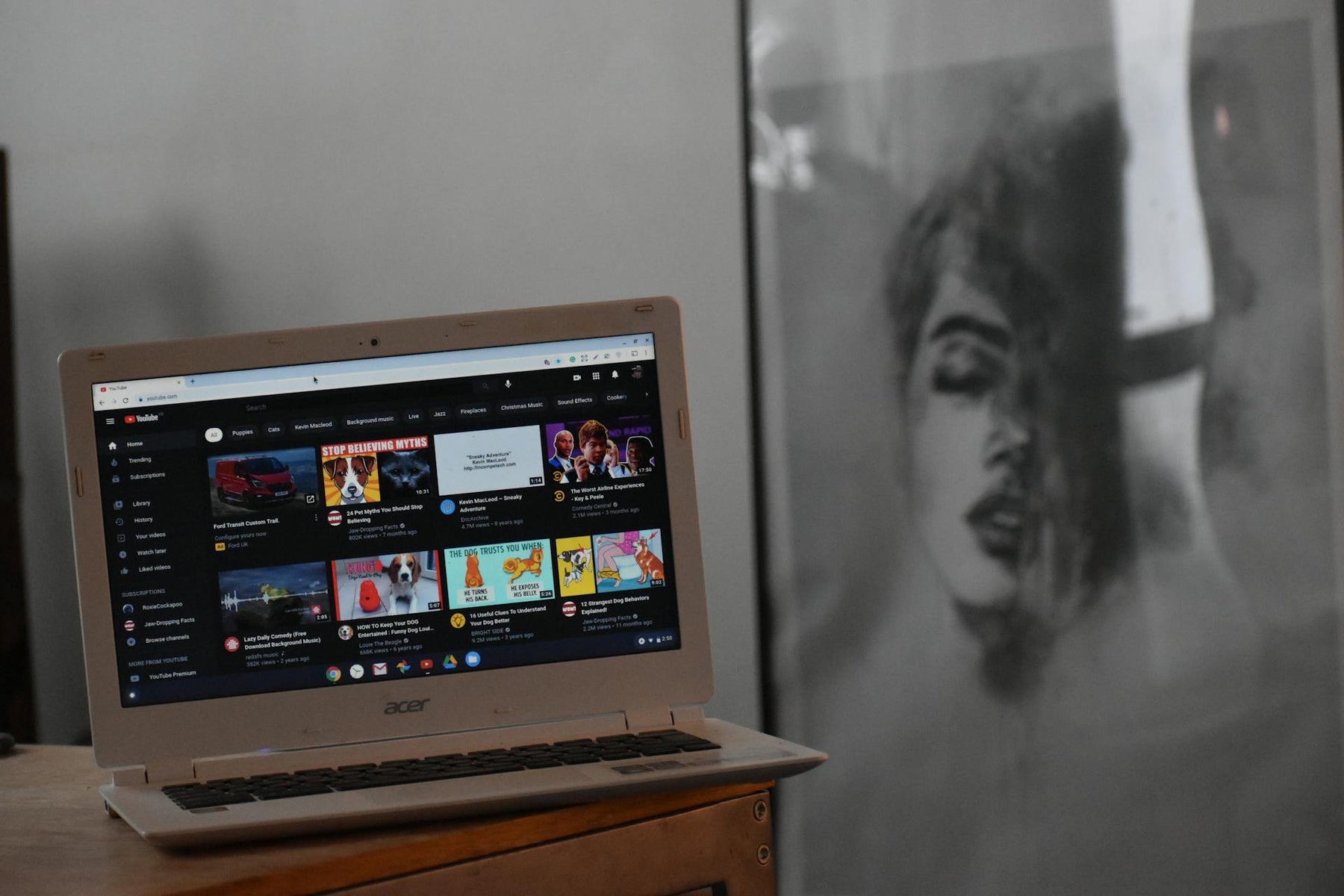
How To Make a Thumbnail for YouTube That Converts
Table of Contents
- Choosing a YouTube Thumbnail Style
- What Size is a YouTube Thumbnail?
- How to Create a YouTube Thumbnail That Gets Clicks
- Choose the Right Thumbnail Dimensions
- Engage Viewers With Emotions
- Use Contrasting Colors for YouTube Thumbnails
- Optimize YouTube Thumbnail Text for Readability
- Add Borders to YouTube Thumbnails
- How to Add a Custom YouTube Thumbnail
- Test Different YouTube Thumbnail Versions
- Additional YouTube Resources
Looking to boost your engagement and views, but aren’t sure how to promote YouTube videos? According to Neal Schaffer, 90% of the best-performing videos have a customized thumbnail. This doesn’t come as a surprise, as the thumbnail is the primary “sign” that hooks your reader in and captures that click.
Thumbnails are so important, in fact, that Mr. Beast is reported to spend $10,000 per thumbnail on average. The good news? You don’t need to spend that much to have a thumbnail that converts. All you need to do is follow the “formula” for your specific niche and be open to A/B testing.
The formula for competitive thumbnails is simple: Thumbnails with stills from the actual video or static, related images got 1.7 million views, .3 million more than those using animation. 72% of the most popular thumbnails include a face and average about 900,000+ more views than those that don’t use a face, according to Digital Information World.
There are a few other top tips to consider as you create your YouTube thumbnails, but don’t worry. We’ve put the key considerations together in this helpful YouTube thumbnail guide.
Read on to learn more about how to make a thumbnail for YouTube that engages and converts.
Choosing a YouTube Thumbnail Style
There are many different types of YouTube thumbnails. Choosing the right one will help you correctly convey the video's tone and themes while pulling the viewer in and encouraging them to click or take further action. Learning how to choose the style of your video art is the first step in learning how to make a thumbnail that converts.
The most popular types of YouTube thumbnails include:
- Minimal: Minimally-styled thumbnails are usually paired with neutral color palettes and linear features and are commonly used in slice-of-life-style videos or vlogs.
- Serious: These are generally used for informative videos and may be text-heavy or descriptive. They might also feature a cut-out image of the figure teaching or some other imagery to convey authority.
- Funny: Memes and other “funny” or trending images are used in these types of YouTube thumbnails, and vibrant color palettes that catch the eye.
- Clickbait: These often start with an outlandish claim or possibly irrelevant, scroll-stopping imagery based on shock value. These can be seen across all niches of content.
What Size is a YouTube Thumbnail?
The appropriate size for a YouTube thumbnail is 1280 x 720 pixels. The content should not exceed a size of 2 MB, either, as this can result in improperly-presented visual content in the thumbnail.
As you learn how to make a YouTube thumbnail, you’ll want to verify the size of your finished product, as this affects the image’s clarity and ability to capture those clicks.
YouTube Shorts have slightly different dimensions. The preferred YouTube thumbnail size for Shorts is 1920 x 1080 with a 9:16 aspect ratio. Keeping content to its optimal size will ensure that it can be clearly seen on mobile devices and on the native browser, giving you more of a chance to compel viewers to engage and view your content.
How to Create a YouTube Thumbnail That Gets Clicks
Ready to learn how to create a YouTube thumbnail that captures clicks? Follow the steps below and watch your engagement rate rise:
- Choose the right dimensions
- Engage viewers with emotion
- Use contrasting colors that stand out and grab attention
- Optimize text for readability
- Add borders to draw focus
- Test different YouTube thumbnail versions
Choose the Right Thumbnail Dimensions
YouTube thumbnail dimensions are everything to your YouTube videos. Choosing the right dimensions (1280 x 720 for YouTube video content, and 1920 x 1080 for YouTube Shorts) will help your content be seen clearly and correctly, increasing your chance of a click.
Engage Viewers With Emotions
People use social media sites (like YouTube) to connect. Leading off with emotion is a great way to pull someone into the thick of the story, winning you a view (and possibly a follow).
Use Contrasting Colors for YouTube Thumbnails
Contrasting doesn’t mean clashing, though! Explore different palettes and see what others in your niche are doing. Take note of any common trends and leverage them for yourself.
A few other tips to keep in mind as you go:
- Avoid visibility-limiting contrasting colors. For example, you wouldn’t want to put yellow text on a bright orange background, as this could clash and limit your viewer’s ability to read your thumbnail.
- Avoid too many overly-bright colors. Have one or two grounding, dark, or neutral colors (like white and black) to balance your thumbnail.
- Avoid “color clutter.” Too many colors can visually overwhelm your viewer. It’s better to stick with 3-4 instead of 5 or 7.
Optimize YouTube Thumbnail Text for Readability
Text should only be used sparingly on thumbnails, as too much can distract viewers from actually clicking in. (Who wants to read a wall of text on an image, anyway?) If you choose to use text, optimize it by making it pop against a background so it is readable at first glance.
Additionally, you should…
- Be as concise as possible. Don’t give the “hook” of your video away too much via over-explanation. Many experts recommend 15-20 characters or less, if possible.
- Use overly-large text. This will help you not to go overboard, and will instantly grab your viewer’s attention.
- Don’t double-up. It doesn’t make sense to take up thumbnail space by repeating your title. Instead, use a new hook or some other text that’s related to your video.
- Monitor and test. Text-based thumbnails may have varied performance based on the niche that you serve. Continue to track in YouTube Studio and see if the text you’re using is optimized for your audience, or if changes need to be made.
Add Borders to YouTube Thumbnails
Adding borders to your thumbnails is a great way to make them pop more than they normally would. Many people choose to use solid neutral, black, or complimentary shades for visual appeal only, avoiding anything too gaudy or patterned.
How to Add a Custom YouTube Thumbnail
Once you’ve made the thumbnail, it’s time to add it to your media. Here’s a few simple steps to set up your thumbnail and save it to your content:
- Open the YouTube app. You may be prompted to sign in.
- Tap Library. Then, you’ll tap “Your videos” in the menu.
- Choose your video. Once you find it, tap “More,” then “Edit,” then “Edit thumbnail.”
- Choose your thumbnail. This will be stored wherever you made it, whether it’s in your local files, an app, or a service like Canva.
- Confirm your selection. You’ll do this by tapping on your video and tapping on “Select.”
- Tap “Save.” You’re done.
Test Different YouTube Thumbnail Versions
Feel free to A/B test different versions of thumbnails until you find the “right” formula for your niche and content style. Allow the thumbnails about a week to cycle, and see how many clicks and conversions you get (along with any other key metrics you’re tracking).
Use your first thumbnail as a baseline, and then measure future thumbnail tests against the baseline, and the one prior (for multiple iterations).
YouTube has a comprehensive suite of native performance tools to help you evaluate what’s performing well and what you should change.
Additional YouTube Resources
Now that you know how to make a YouTube thumbnail that converts, it’s time to brush up on a few other key skills to help you grow your channel. Here are a few handpicked tutorials to help you to accelerate the growth process:
